About Months Calculator
The Months Calculator has three (3) functionalities, it is used to get the number of months between two dates, add months and subtract months from a reference date. For example, you can add 9 months or subtract 3 months from the starting date. You can also get the months between and . Just enter these values on the calculator.
How to Use the Months Calculator
To use the Months Calculator, you just need to pick first the operation you want to use - add months, subtract months or get the total number of months in between two dates. You just need to enter the values on corresponding inputs and click on Calculate button. Here's a more detailed step by step guide.
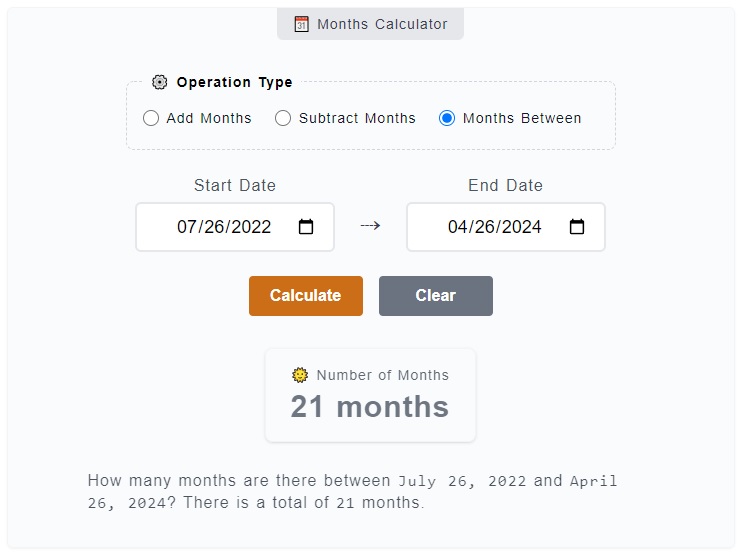
- Step 1
On the topmost part of the calculator, you can find the
⚙️ Operation Typefield set. It is where you need to choose from the operation options - add months, subtract months and months between. For this example, let's select themonths betweenoption which is already selected by default. - Step 2
After you have chosen an operation type, the next thing to do is to fill the input fields -
Start DateandEnd Date. The Start Date represents the base or reference date of the count-off while the End Date is where the count-off ends. - Step 3
The final step is to click on the
Calculatebutton to get your results. You can reset the filled input fields as well by just clicking on theClearbutton.
In case you are doing some addition or subtraction of months from the starting date, first select the add or subtract as the type of operation. Then, enter the starting date and the number of months want to add or subtract on their corresponding fields.
Although we have a much specific calculator for months from now (➕ add months) and months ago (➖ subtract months), this calculator has more option to change the starting date and combined with months between two dates operation.
Month Addition
As obvious as it sounds, this option will count incoming months ahead from a given starting date. The start date is always set to the current date today by default.
You can set the start date by manually typing the Month, Day and Year in that format (Month/Day/Year) and in that same order which is represented clearly by the input field.
However, you can also just click the calendar icon on the input field and pick the start date.
Here's a quick table of dates if we are to add 10 months from today .
| Counter | Day | Date |
|---|---|---|
+ 1 month | Tuesday | November 11, 2025 |
+ 2 month | Thursday | December 11, 2025 |
+ 3 months | Sunday | January 11, 2026 |
+ 4 months | Wednesday | February 11, 2026 |
+ 5 months | Wednesday | March 11, 2026 |
+ 6 months | Saturday | April 11, 2026 |
+ 7 months | Monday | May 11, 2026 |
+ 8 months | Thursday | June 11, 2026 |
+ 9 months | Saturday | July 11, 2026 |
+ 10 months | Tuesday | August 11, 2026 |
🔔 Last updated on