Time Percentage Calculator
The Time Percentage Calculator helps you determine what percentage of time has been used or elapsed against a total time allocated. You could be doing a work-related task, watching a video lecture, or simply tracking your productivity, use this tool to track your time usage in terms of percentage.
How to Use the Time Percentage Calculator
Without reading these instructions, at first glance you probably just locked on to the time input fields displayed on the calculator. Well, it is the very essence of this tool, to get your time inputs and calculate percentage.
This tool has what we labeled as, ⚙️ Display Settings at the topmost part where you'll find checkboxes labeled with hours, minutes, seconds and milliseconds. You have the option to include or exclude seconds or minutes input based on these options.
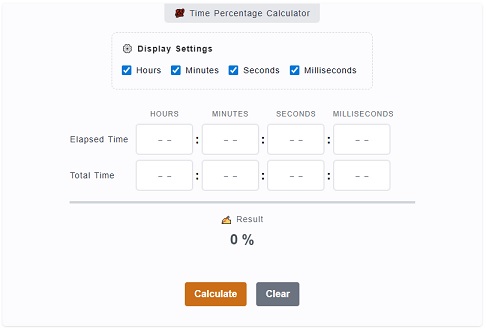
After that you can just enter the time entries, make sure it falls on the proper column. What that means is don't overlook the input label. You probably want to enter 30 minutes but you entered it on seconds input field instead. Here's a step by step guide on how to use the Time Percentage Calculator.
- Step 1
First, check on the
⚙️ Display Settingsto know your options. You'll have the choice to include or exclude hours, minutes, seconds and/or milliseconds in your calculation. Take your time checking this feature. - Step 2
Secondly, enter the
Elapse Timeon its labeled row. It is the first set of input fields (Hours, Minutes, Seconds, Milliseconds) in the calculator. The elapsed time is the time you have used, or spent. It is the time you want to check the percentage against the total allocated time which moves us to the next step.I think let's try to make an example out of this. Let's assume we have spent 1 hour and 25 minutes on a lecture. Let's input these values on the
Elapsed Time. - Step 3
After entering the time values on
Elapsed Timefield. Follow on by entering theTotal Time. In this case we can now proceed with the computation of what percentage is our elapsed time against ourTotal Time.Following up with our example above, now let's add 3 hours and 30 minutes as our
Total Timeallocation. This means that we want to know the percentage equivalent of a time we have consumed in ourElapsed Time as 1 hour and 25 minutesagainst ourTotal Timeallocation of3 hours and 30 minutes. - Step 4
Finally, click on the
Calculatebutton to get the result with is displayed at the bottom part of the tool labeled with✍ Result.As a result for our example, the
time percentagewould be40.48%.
⚙️ Form Components
There's only a few components of this calculator which is really easy to determine it's function. To give more clarity, here’s a breakdown of each part of the tool with brief descriptions:
⚙️ Display Settings
Let's you show and hide time units with their respective input display. Unchecking Milliseconds would hide milliseconds time input fields.
📑 Elapsed Time
The first time row that it used to enter the time that has been used or elapsed that you want to check the percentage equivalent against a total time.
📑 Total Time
The second row is where you enter the total time allowed. It's the full amount of time that the elapsed time is compared to.
📑 Result
Shows the percentage result based on the elapsed time compared to the total time (which equals 100%).
📨 Calculate and Clear
The trigger of the process is the Calculate button. Once clicked, it will run the computation. Also, by clicking on Clear button, it will trigger a reset of all time input fields in the calculator.
Time Percentage Formula
To get the percentage time, we just need to divide the initial time with the total time. Then, multiply it by 100 to get the percentage equivalent.
Here's a quick formula.
Percentage = (Initial Time / Total Time) x 100